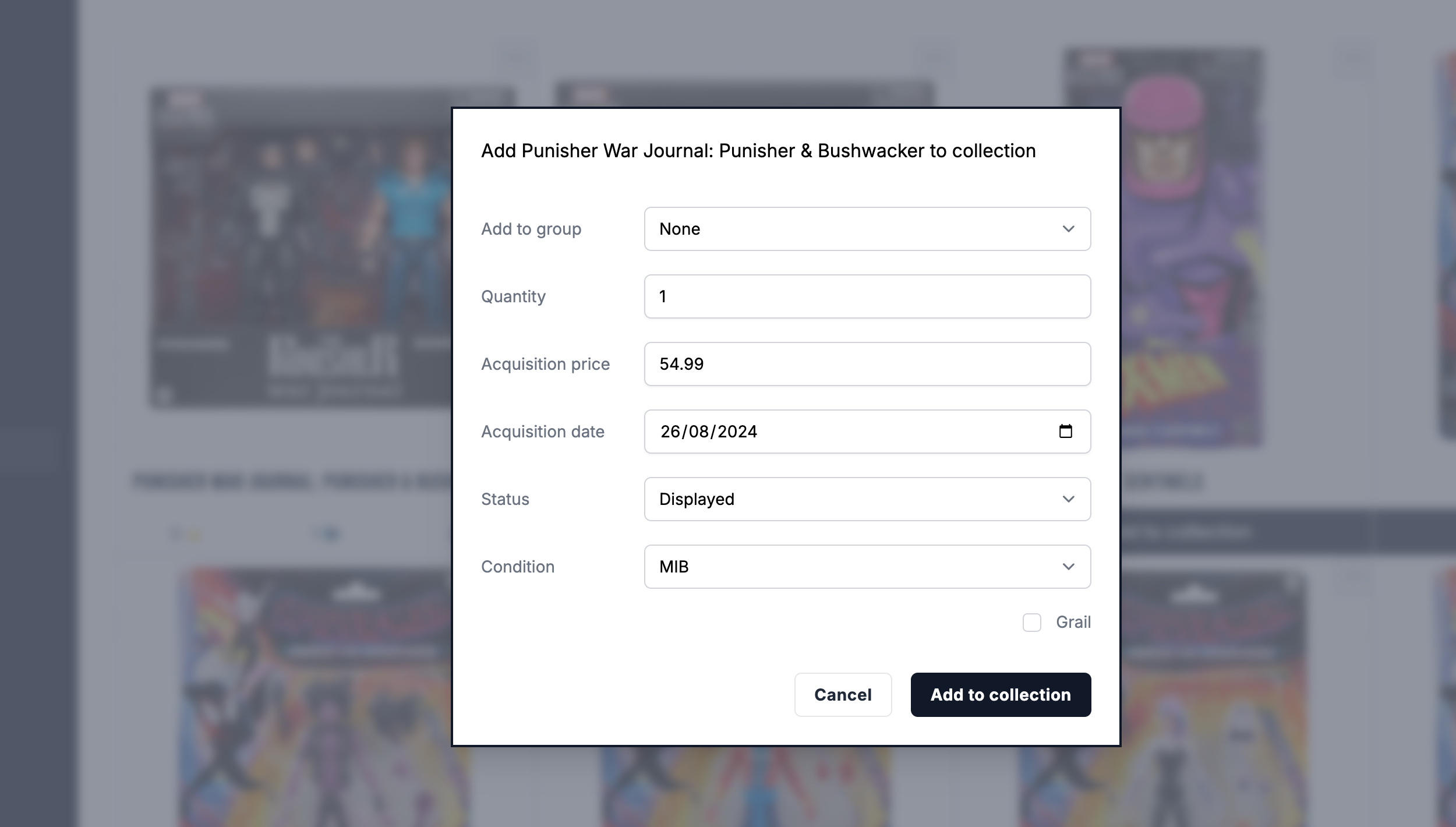How to Set a Default Condition for Your Legendsverse Figures
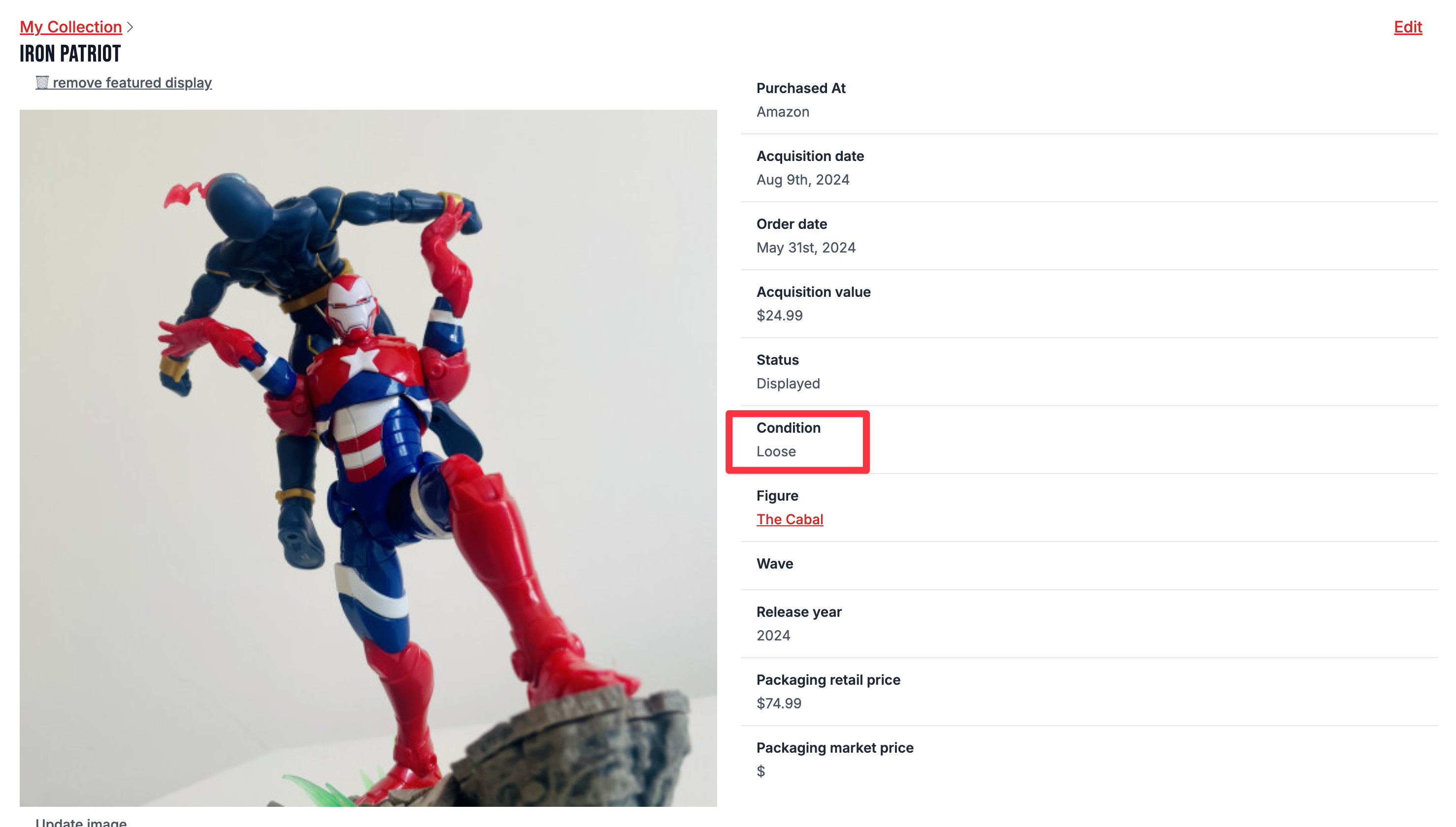
Welcome to this quick guide on setting a default condition for your Collection figures. This feature is perfect for collectors who want to ensure that their figures are automatically categorized based on their preferred condition—whether you like to keep them mint in blister (MIB) or prefer to have them loose.
Step-by-Step Instructions:
-
Access the Settings Screen: Begin by navigating to the settings screen of the Legendsverse platform. You can find the Settings in the profile image at the top right of the app.
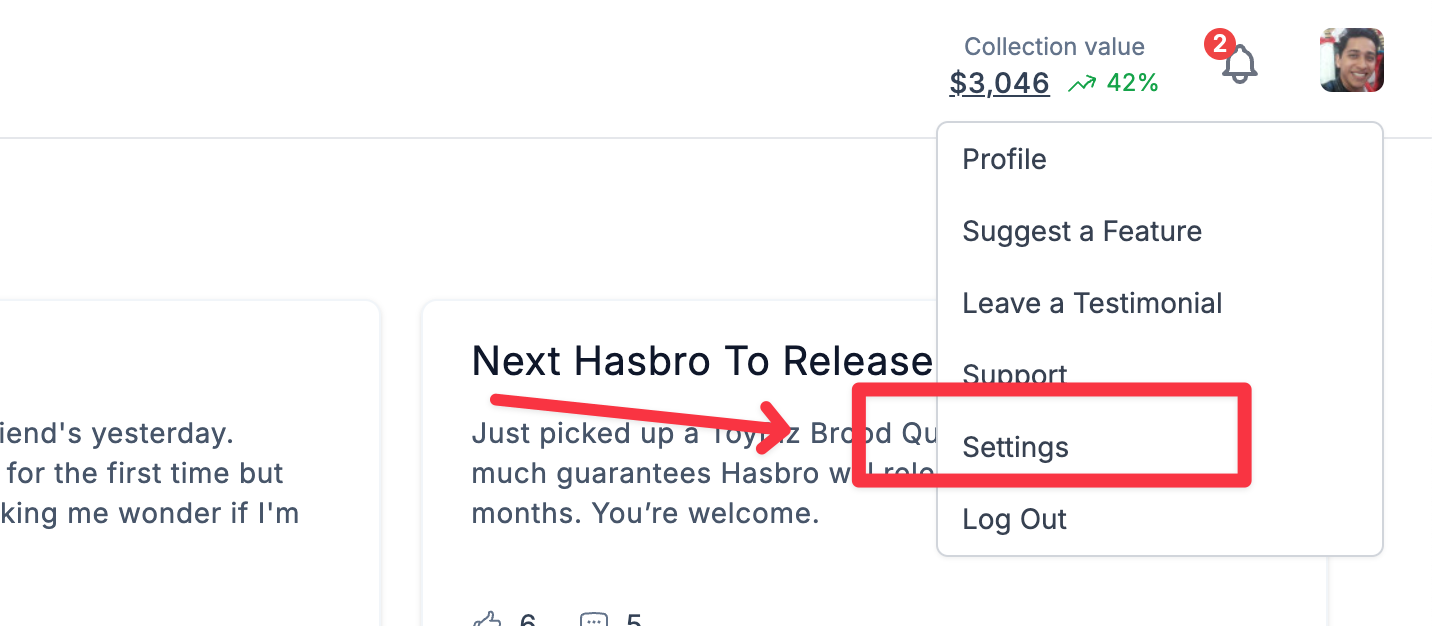
-
Choose Your Preferred Default condition: Scroll to the bottom of the Settings to find the Default Condition Settings. If you usually keep your figures MIB (mint in blister), you can set this as your default condition.
On the other hand, if you prefer to open your figures and keep them loose, select "loose" as your default option.
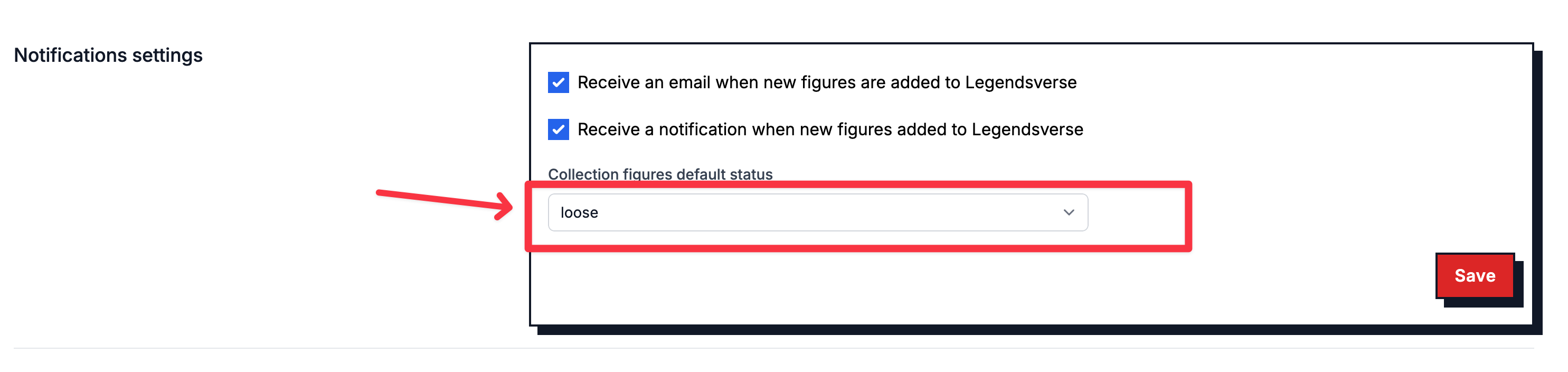
- Adding New Figures to Your Collection: When you add a new figure to your collection, it will automatically be categorized based on the default condition you've set. For instance, if you’ve set the default condition to “loose,” every new figure added to your collection will be marked as loose automatically. Advanced Settings for Specific Figures:
If you want to change the condition for a particular figure, you can do so in the advanced settings. Here, you can specify whether a figure is in MIB or loose condition before adding it to your collection.
By following these steps, you can streamline your collection management in Legendsverse, ensuring that your figures are categorized just the way you like, without the need to adjust the settings every time you add a new one.