Legendsverse's Mobile App
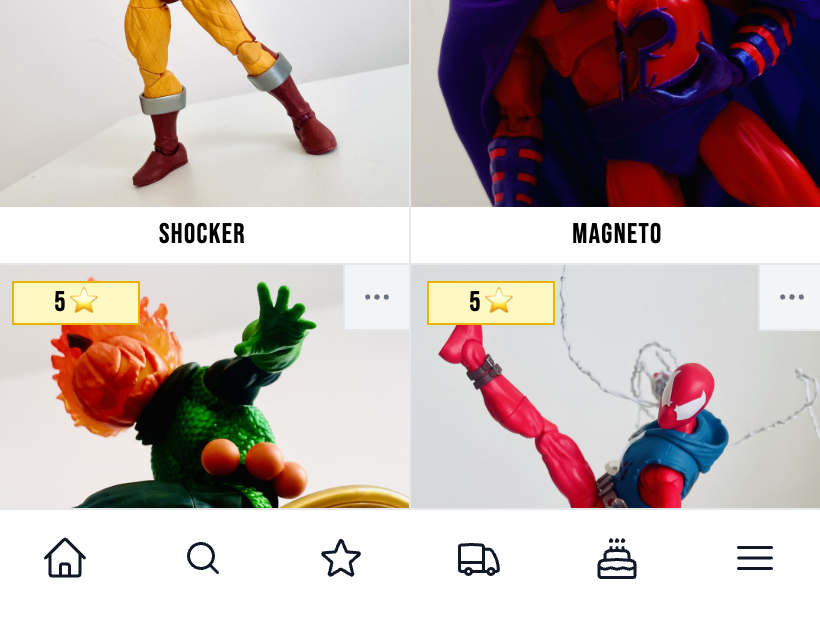 Legendsverse was developed as a Progressive Web Application (PWA). It means you can download it from your browser and it will behave exactly like a Native application. You can download it in your mobile devices as well your Desktop computer or Laptop. Follow the next steps to download it depending on the browser you are using.
Legendsverse was developed as a Progressive Web Application (PWA). It means you can download it from your browser and it will behave exactly like a Native application. You can download it in your mobile devices as well your Desktop computer or Laptop. Follow the next steps to download it depending on the browser you are using.
How to Download Legendsverse on iPhone
- Open Safari on your iPhone and navigate to the Legendsverse website.
- Tap the Share button at the bottom of the screen (the square with an arrow pointing upward).
- Scroll down and tap "Add to Home Screen."
- Tap "Add" in the upper-right corner.
- Legendsverse will now appear on your home screen, just like a regular app.
How to Download Legendsverse on Android
- Open Chrome on your Android device and go to the Legendsverse website.
- Tap the three dots menu in the upper-right corner.
- Tap "Add to Home Screen."
- Customize the name if you want, then tap "Add."
- Legendsverse will now be accessible from your home screen like any other app.
How to Download Legendsverse on a Computer Using Chrome
- Open Chrome on your computer and navigate to the Legendsverse website.
- In the address bar, you will see a small install icon (a plus sign in a circle). Click on it.
- Click "Install" when prompted.
- Legendsverse will now be installed as an application and can be launched from your desktop or start menu.
How to Download Legendsverse on a Computer Using Safari
- Open Safari on your computer and go to the Legendsverse website.
- Click on the "File" menu and select "Add to Dock."
- Legendsverse will now appear in your Dock as an application and can be launched directly from there.
By following these steps, you can enjoy the full functionality of Legendsverse on your preferred devices, making it easier than ever to manage your Marvel Legends collection.
